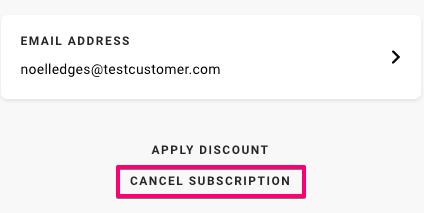Subscription FAQs
How can I manage my subscriptions?
You can access your customer portal through your store account login. If you have not registered an account, you will need to create an account using the same email address used at checkout.
Once your account is registered, you can log in and access your customer portal by clicking on the Manage Subscriptions link.
You can also access your account using a direct link to the customer portal. This link is normally sent in the Subscription Confirmation email when you begin a subscription and the Upcoming Order email.
How can I update my payment information
You may update your billing information by following the below steps:
1. Login to the customer portal.
2. Click the Payment Methods tab.
3. Expand the payment method to be adjusted.
4. Click edit.
5. Click Send update email on the slider.
If you used PayPal as your payment gateway, you can edit the payment method in your PayPal settings. Otherwise, you need to cancel the subscription and start a new subscription via checkout.
How can I update my shipping information
You can update the shipping address for a specific subscription:
1. Login to your customer portal.
2. Click on Subscription
3. Click Edit on the subscription you want to update
4. Scroll down to Shipping Address.
5. Click the arrow to expand.
6. Select one of the other shipping addresses.
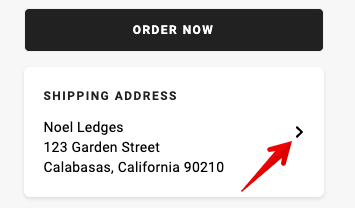
Note: This only affects the shipping/delivery address, this does not update billing information related to the method of payment.
You may also update an existing shipping address saved to your account:
1. Login to your customer portal.
2. Click on Shipping. This will display all shipping addresses on your customer account.
3. From here, you may either click the link on a specific address will allow you to update it as needed; or
4. Click on the Add New Shipping Info button to add a new shipping address.
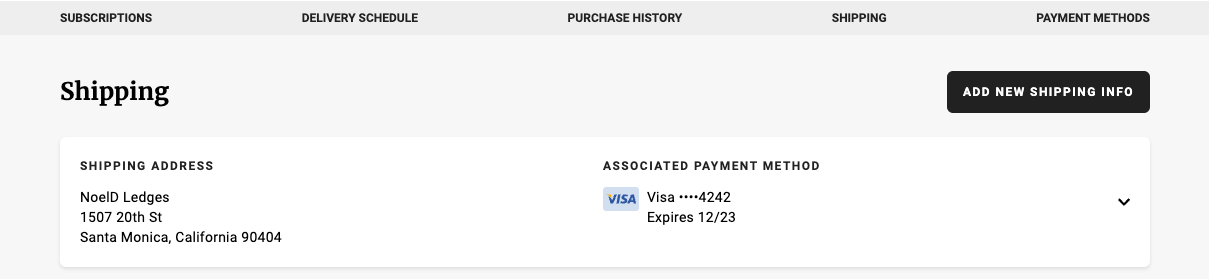
Can I skip a delivery?
Yes, to do this log in to your customer portal to skip a delivery.
1. Click the Delivery Schedule tab to see all upcoming deliveries for your subscriptions.
2. Click Skip next to the delivery you would like to skip. If you want to unskip a delivery, click Unskip next to the order.
How can I edit the shipping date of my upcoming order?
1. Click Subscriptions and then click on Edit.
2. You will be taken to a page where you can edit the next order date for your subscription.
3. Once you select the new charge date you can click on the Update next shipment date.
I would like to add a one-time product to my subscription order, is this possible?
Yes, one-time products can be added to your subscription order. Login to your customer portal to add products:
1. Click the Subscriptions tab and select Edit next to the subscription you want to add a product to.
2. Hover over the product you want to add and select Add one-time. This automatically adds the product to your shipment.
You can also add one-time products using the Add a Product button on the Subscriptions tab.
To manage or delete a one-time product:
1. Click the Delivery schedule tab.
2. Select Manage add-on.
How can I use a discount code to my subscription?
To add a discount code to your subscription:
1. Login to your customer portal.
2. Click Edit on the Subscription you’d like to discount.
3. Click Add discount.
4. Enter the code and select Add discount.
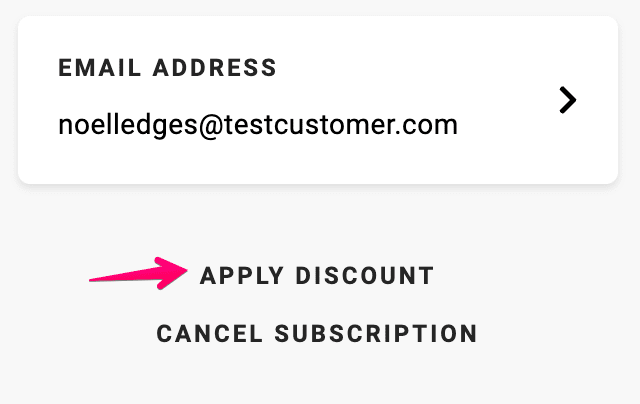
How can I cancel my subscription?
In order to cancel your subscription, you will first need to log in to your account.
1. Login to your customer portal.
2. Click Subscriptions and Edit.
3. Scroll down to the bottom of the page and click Cancel Subscription. If required, provide a cancellation reason and confirm the cancellation by clicking Proceed.